How to create a YouTube Community post
- Editorial Team
- Mar 7, 2021
- 1 min read
Updated: Jun 24, 2023
YouTube Community posts help you to connect with your audience in a different format than your normal YouTube video uploads. They allow you to share text, pictures and also URLs to your videos. They are great for hosting discussions with your fans!
Here is a step-by-step guide on how to post on your YouTube community tab.
Sign in to YouTube.
At the top of the page, select Upload + Create post.
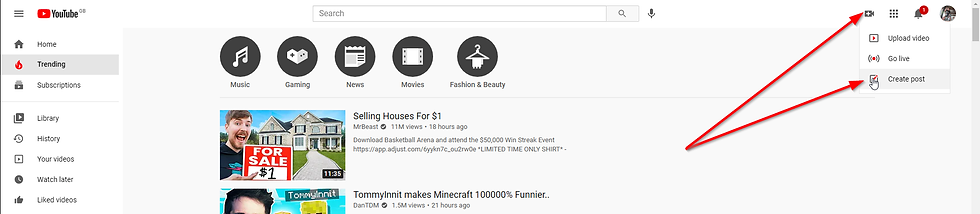
In the box at the top: - Type a message to create a text post or add text to an image, GIF, or video post. - Choose to create a video, poll, or image post.

Select Post.
We suggest using the community tab at least once per month to help keep your channel active and take advantage of all of the tools available.

Creating a YouTube Community post is a great way to engage with your audience! Start by choosing a catchy image or video to grab attention. You can also use polls or questions to spark conversation. If you need a reliable tool for capturing your content, I’ve found that Screen Capture is super helpful for grabbing high-quality screenshots or videos. Happy posting!